[Solved] Bluetooth Hardware Must be Switched on to This Setup Package
Step:1
1. Download and install Microsoft .NET Framework 3.5 with Service Pack 1 from here and restart system.
2. Download and install HP Software Framework from here and restart system.
3. When you will do above steps download and install HP Connection Manager from here.
Step:2
First you need to check the wireless button light color.
If it's:
- amber (like on the below picture) then all wireless devices are off. Press the key combination ' fn ' + ' F12 ' to change it into white.
to
- white ( like on below picture) then integrated wireless device, such as a wireless local area network (WLAN) device and/or a Bluetooth® device, is on. Status is ok so you may go to the next step.
Click the
Start
Type in the search filed ' hp connection ' and choose ' HP Connection Manager '.
Check the status of the Bluetooth module. If it's:
- ' Off ' then right-click the switch on button which is pointed by arrow on the below picture.
- ' On ' then you may download and install the Bluetooth module driver which is here.
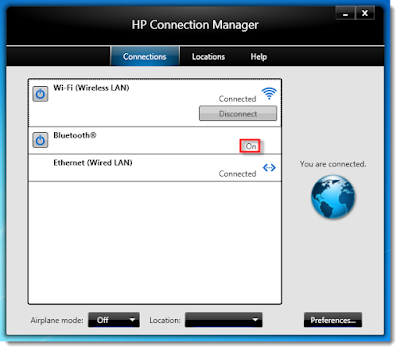
[Solved] Bluetooth Hardware Must be Switched on to This Setup Package
![[Solved] Bluetooth Hardware Must be Switched on to This Setup Package](https://blogger.googleusercontent.com/img/b/R29vZ2xl/AVvXsEibw_Jb6aJcNr1oMQ3XiLhTc5qPG5zrZgmGcviS2W3XZPA7gO3ZgXmm7Wps7ewHFYfZ2PPgFYbiJCd0njj70ySSbjqXo6EJ4m2D66s1tBSm31uz4w_I_RBp2gORNsZBZHSzixrGo4pohaHK/s72-c/1.png) Reviewed by Unknown
on
00:04:00
Rating:
Reviewed by Unknown
on
00:04:00
Rating:
![[Solved] Bluetooth Hardware Must be Switched on to This Setup Package](https://blogger.googleusercontent.com/img/b/R29vZ2xl/AVvXsEibw_Jb6aJcNr1oMQ3XiLhTc5qPG5zrZgmGcviS2W3XZPA7gO3ZgXmm7Wps7ewHFYfZ2PPgFYbiJCd0njj70ySSbjqXo6EJ4m2D66s1tBSm31uz4w_I_RBp2gORNsZBZHSzixrGo4pohaHK/s72-c/1.png) Reviewed by Unknown
on
00:04:00
Rating:
Reviewed by Unknown
on
00:04:00
Rating:











bluetooth doesn't disapear in hp connection manager ..so wht i do ..pls make some difference
ReplyDelete